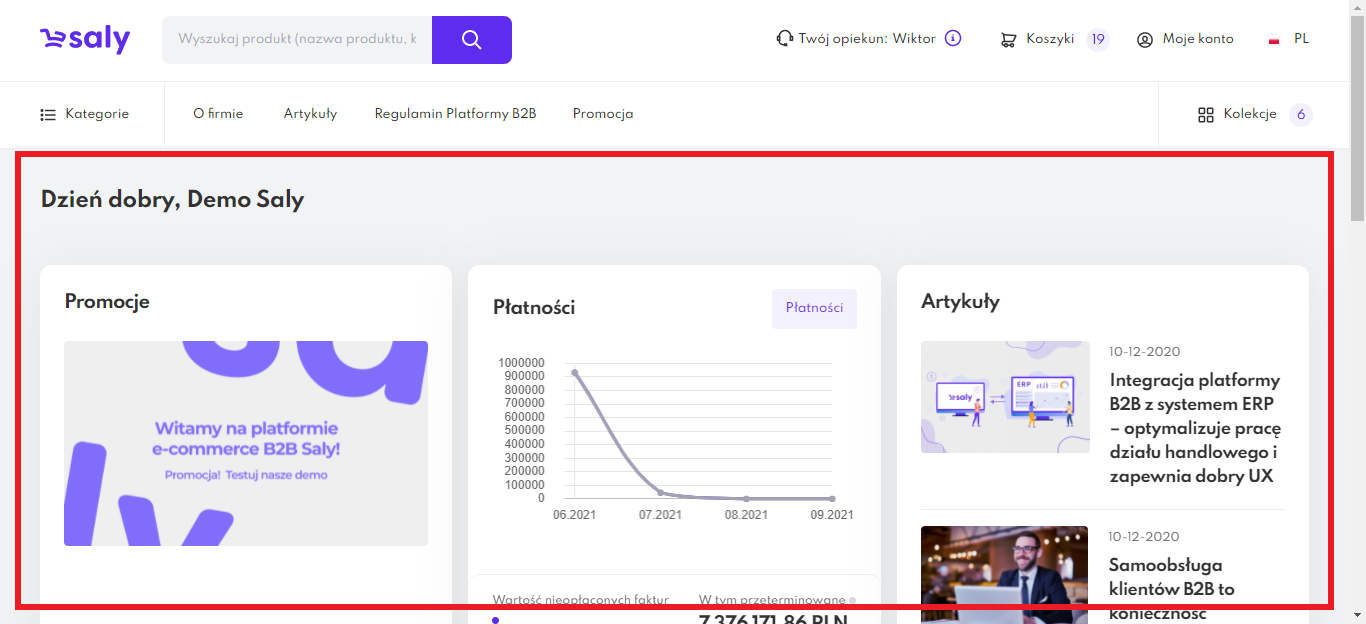1. Main Menu and Dashboard
Wersja instrukcji: | Data publikacji: | Słowa kluczowe: |
|---|---|---|
1.0 Pierwsza wersja instrukcji. | 04.11.2021 | Main menu, Dashboard, menu, logo, browser, carts, front, page |
Spis treści:
After you logged in to the sales platform, you will be redirected to the page with the Main Menu and Dashboard.
1. Main Menu
1.1. Menu first level.
1. Client/Instance Logo – Clicking the logo in the top left corner will take you to the Dashboard from anywhere on the site.
Search Engine – This tool allows you to find a product by its name, category, supplier code, EAN code, or description.
Your Account Manager – This option allows you to quickly contact your sales manager by email or phone. Clicking this will display a list of all your sales managers.
Baskets – Selecting this button will take you to a subpage with information about sent and unsent baskets. The number of unsent baskets is indicated in parentheses.
My Account – This account settings option allows you to:
Check information about orders, payments, and shipping addresses.
Learn details about existing partnership programs.
Configure your account settings (account data, company data, account users, and currency).
Log out of the platform.
Language – This button allows you to change the language version of the platform (if the client has defined other language versions).
1.2. Menu second level.
The second level menu is largely defined by the store owner, who can decide whether to present one or multiple category trees and what to name them. Pages that are further tabs in the menu are also defined by the client. Below is the default range of tabs (items 2 - 5). The Collections tab is a permanent element of the menu.
Categories – Expanding this option allows you to choose a category of products available on the platform.
About the Company – Information about the store with the option to publish contact details.
Articles – A list of articles published by you.
B2B Platform Regulations.
Promotions – Information about current promotions added by the store owner.
Collections – A list of collections saved by you and a list of inspirations added by the platform administrator.

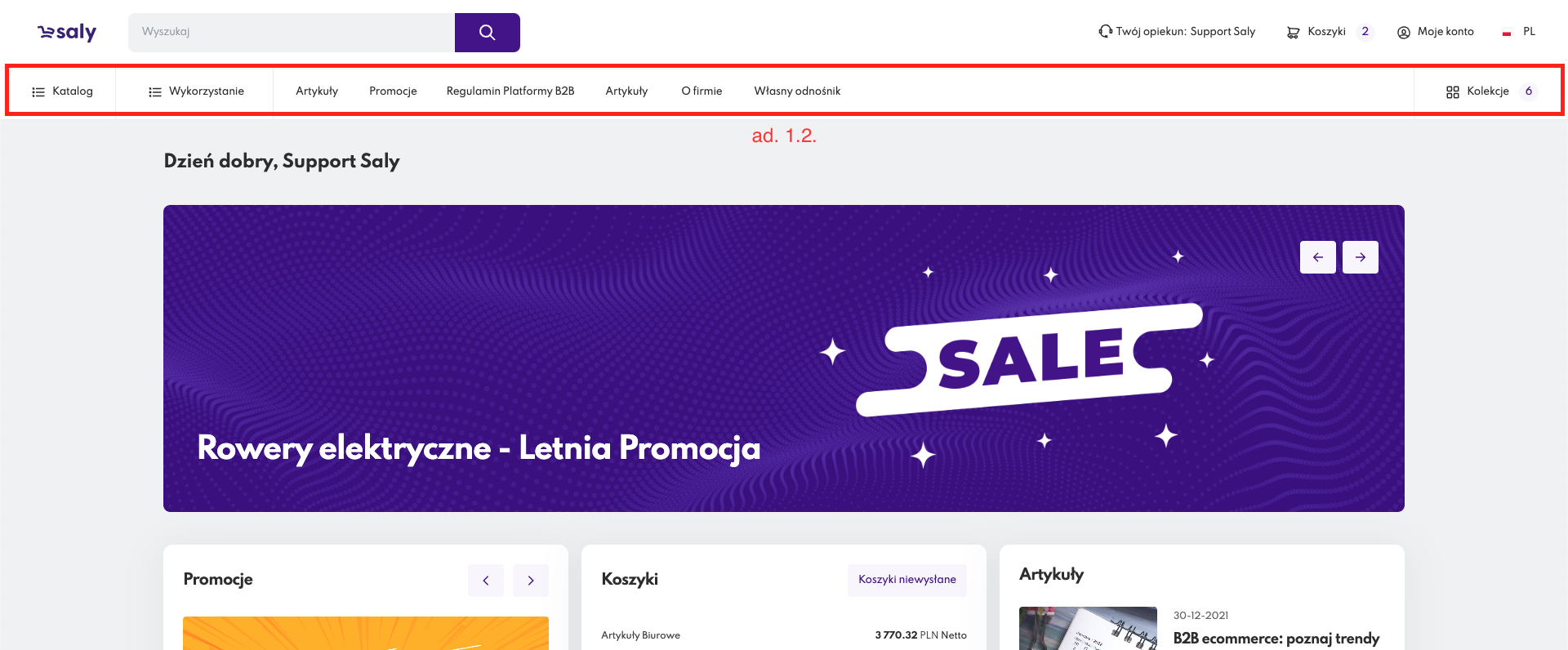
2. Dashboard
The dashboard can consist of up to 6 tiles, with 2 of them (Baskets, Orders) always displayed, and the remaining 3 (Promotions, Articles, Check Featured Products) only appearing when there is content in them.
Promotions – Information about current promotions added by the store owner.
Baskets – Information about unsent baskets created by you or other users within the company.
List of baskets along with their name and value.
Total number of unsent baskets along with their total value.
Unsent Baskets button, which takes you to the full list of unsent baskets.
Articles – A list of the last 4 articles you have published.
Orders – Information about placed orders.
List of the last 3 orders with their number, status, order date, and net value.
Orders button, which takes you to the full list of placed orders.
Check Featured Products – A carousel of featured products.